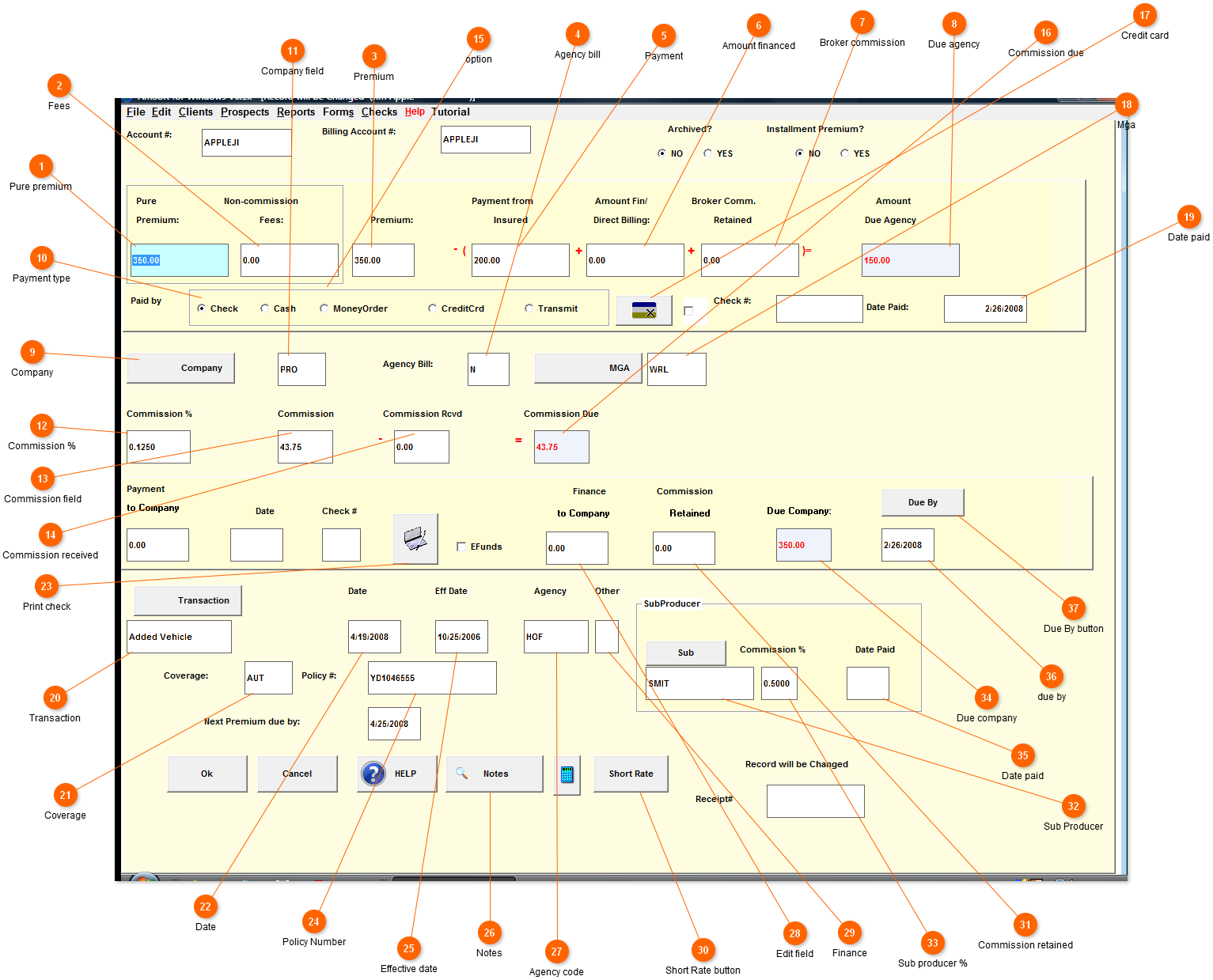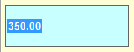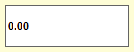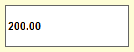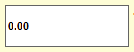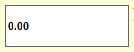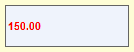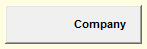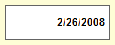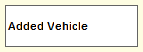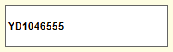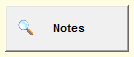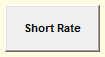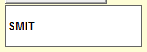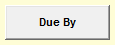|
This screen will hole all the monetary information for this transaction. Most policies will have multiple screens. For example the original policy. Then at a latter date some kind of endorsement that changes the premium.
 Pure premium
Enter the total premium that is commisionable.
| |
 Fees
Enter any non commission fees here. As you tab thru to the premium button, Amsoft will add the pure premium and non commission fees together. It will place this total in the premium field.
| |
 Premium
This field is the total of the pure premium and the Non - commission fees.
| |
 Agency bill
This indicates with a Y or N, if the policy is direct bill or agency bill. This is default to the agency bill on the client screen.
| |
 Payment
Enter the payment received from the insure. If this is a direct bill policy and the check is made out to the company , enter a 0 here. Under Amount finaced/directbill enter the total premium.
| |
 Amount financed
This field will indicate the amount financed by a finance company or the direct bill balance.
| |
 Broker commission
Most agencies will leave this at 0. If however this policy was written by another agent and you have received the premium less commission, enter the commission retained by the broker.
| |
 Due agency
This is the amount due the agency. It is developed from the fields before it.
| |
 Company
This button can be used to choose a different company for this policy.
| |
 Payment type
Click the appropiate box to indicate how the insured made his payment.
| |
 Company field
Indicates which company is used for this policy. This field defaults to the company used on the client screen. It can be changed by clicking on the company field.
| |
 Commission %
This comes from the client screen. It can be over written,
| |
 Commission field
This field takes the Pure premium and multiplies it by the commission%.
| |
 Commission received
If agency bill is set to N - this will default to 0. If agency bill is set to Y - this will default to the full commission.
| |
 option
<TODO> Insert description text here... And don't forget to add keyword for this topic
| |
 Commission due
This field indicates how much commission is due. You can not change this field. You must change the commission or commission received field.
| |
 Credit card
This button will allow you to process payment for all major credit cards, thru xcharge. You must be approved by them.
To learn more go there The nice thing about this process is all charges by xcharge will be displayed by your Account code for the insured.
| |
 Mga
This indicates the Managing general agent for the policy.
| |
 Date paid
The date you were paid by the insured.
| |
 Transaction
This defaults to New policy. You can change it by clicking on the transaction button.
| |
 Coverage
This is defaulted from the client screen.
| |
 Date
Todays date or transaction date.
| |
 Print check
If you do not have the checkbook module you can use this button to print your checks. To order checks go there.
| |
 Policy Number
Defaults to the policy number on the client screen.
| |
 Effective date
Effective date of the coverage. This will default to the binder date from the client screen.
| |
 Notes
This button allows you to store as many notes as you need for this transaction.
| |
 Agency code
This defaults to the agency code on the client screen.
| |
 Edit field
<TODO> Insert description text here... And don't forget to add keyword for this topic
| |
 Finance
Enter the financed amount or direct bill ballance.
| |
 Short Rate button
This button will help figure short rate cancellation.
| |
 Commission retained
If agency bill enter the amount of commission retained.
| |
 Sub Producer
This field defaults to the sub producer on the client screen. It can be changed by clicking on the sub button.
| |
 Sub producer %
This is the percentace of the commission the sub producer will receive.
| |
 Due company
This is the amount of premium due the company.
| |
 Date paid
This field will be filled in when you run the producer report. The date of the report will be automatically populated here. Once there is a date here the commission can not be paid again.
| |
 due by
Enter the date the premium is due. You can use the due by button to choose a date.
| |
 Due By button
<TODO> Insert description text here... And don't forget to add keyword for this topic
| |
|
|