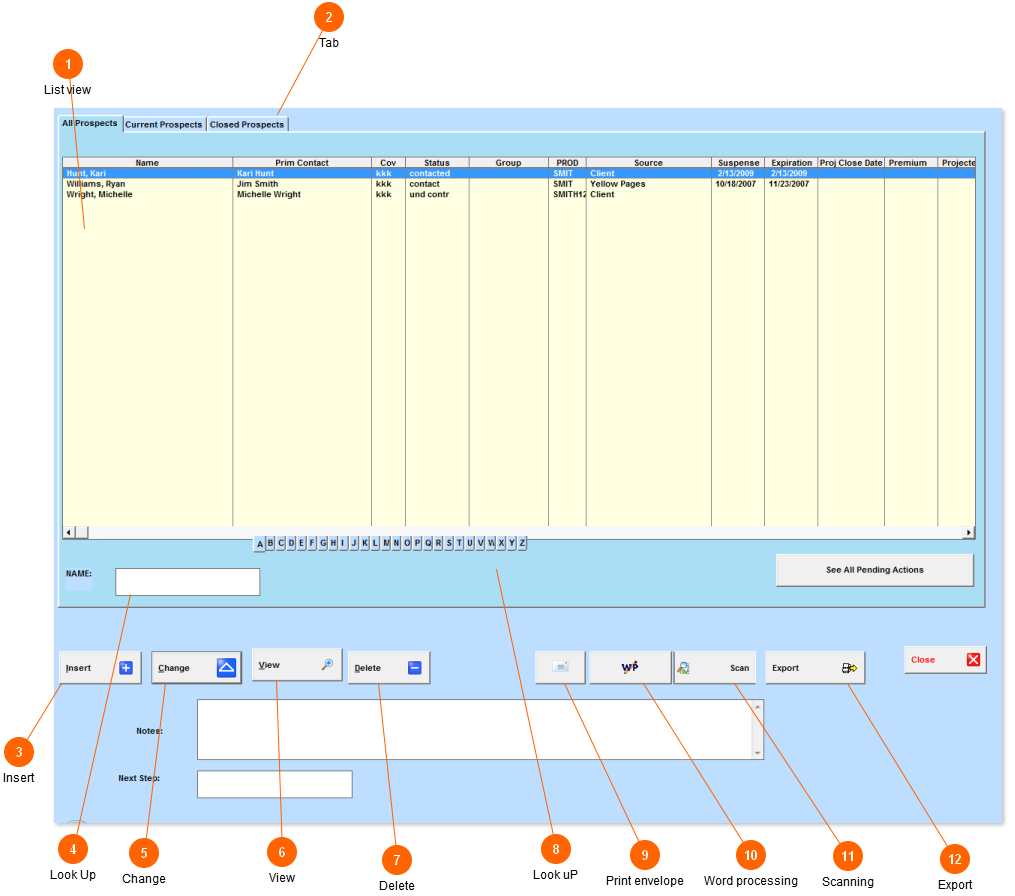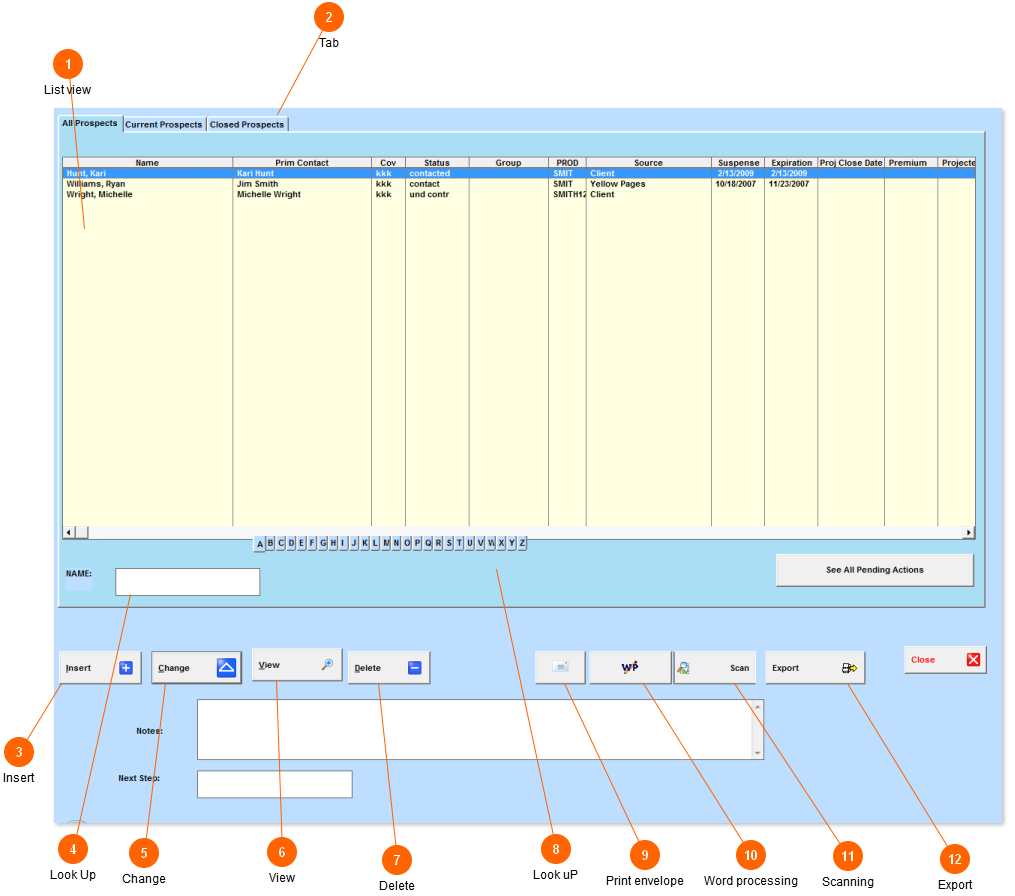This screen will show all your prospects.
 List view
This will list all the prospects by Name. You can click on each column heading to change the order the prospects are displayed in.
|
 Tab
The tabs at the top will change which records are displayed.
|
 Insert
Use this button to add new prospects.
|
 Look Up
Enter part of the insured name and press tab to find them
|
 Change
Click on this button to change prospect information.
|
 View
This button allows you to view the current record, but not change it
|
 Delete
This will allow you to delete the current record.
|
 Look uP
Click on the first letter of the insured's name. This will take you to the first record that starts with that letter.
|
 Print envelope
This will print a envelope for the highlighted client.
|
 Word processing
This will take you to the wordprocessing for that prospect.
|
 Scanning
This will take you to the images for the highlighted record. This is a option for Amsoft.
|
 Export
This will export files to ASCII or excell.
|